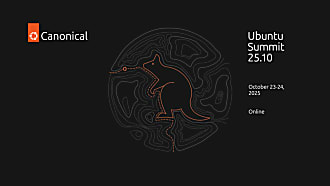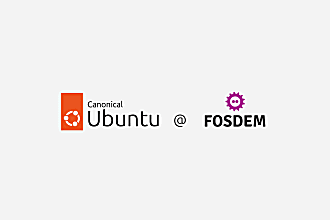Canonical
on 11 October 2011
Some of you may have already seen our new 11.10 video. For those who haven’t, we’ll catch you once you’ve enjoyed it 🙂
Made in Ubuntu using only open source tools – indeed only an open source font! – I’ve made the source assets available so readers of the blog and beyond can make their own versions to promote Ubuntu. Here’s what you’ll need to do to get started.
1. Download the assets files from my Ubuntu One share by clicking this link.
2. While that’s downloading you can also install Pitivi, the video editor I used, which is easily found in the software centre.

3. Uncompress the zip file and take a look at the contents.

The Assets folder contains, as the name suggests, all the video and PNG files I used to create my video. The what’s new .xptv file is the file that Pitivi uses to pull all the assets together and make the video and the template.xcf file is the GIMP file I used as a template for the text slides that appear in between the video clips.
4. Open the What’s new 11.10v2.xptv file and you’ll have to tell Pitivi where all the assets have gone. Just point it to the Assets folder and it’ll do the rest reconstructing the video.

At this point you have two choices. You can either reuse my video assets and just translate the text panels that come up in between the videos or, if you’re feeling really daring, you can use mine like a storyboard and re-record the videos.
Translating the text panels is the simplest route, simply open the template in Gimp and then save copies as PNG files with the same names as I’ve given them. Once you hit render Pitivi will pull in the new PNGs and, boom, you’ve got a video with translated text panels. Simple!
Recording your own videos is a little more time consuming. The way I did it was using a command line tool called recordmydesktop, available again in the software centre, which I found was pretty straightforward to use. It allowed me to specify what area of the screen to record from and could be launched either in the terminal or, when I didn’t want the terminal in the launcher, using ALT-F2 and then killing the process once I’d recorded the features I wanted to share.
The only other things I did while recording was make sure that any time you’re showing the clock it’s set to 11.10 and that the wifi and volume are always at maximum and bluetooth is always on.
We’d really like to translate this into as many languages as possible and Paolo, long time Ubuntu supporter in Italy has kicked us off with Italian translation of the video and we’d love for you guys to try translating it into your own languages, maybe even go and record your own videos. Paolo’s video is below, thanks again chap, we’re hoping you’ll inspire others!